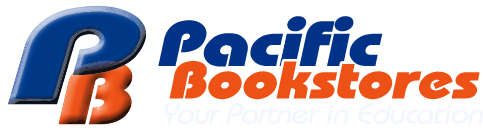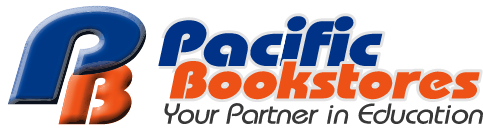Order shown as "CANCELLED" indicate that you have exceeded the time limit allowed to complete your payment.
This transaction cannot be reversed.
Please create a new order.
Order shown as "PENDING" indicate that your payment have not been received.
Please complete your order selection and checkout as soon as possible to secure your date & time slot.
Do email us your order number and contact details.
We will verify the payment with the respective bank.
If you payment is received, we will update the order status and send you a order confirmation email to your registered email address.
The MasterCard payment gateway may be encountering heavy traffic during this period. Please try again in the next 5 minutes.
If the issue persist after several tries, please consider PAYNOW as the alternative payment method.
You are require to complete your payment within (1) hour before the order is cancelled by the system.
Please ensure that you have entered the correct Credit Card details and OTP (One-time password)
If the issue persist, contact the relevant bank for assistance or try with a different credit card.
We accept the following modes of payment:
1. PAYNOW QR code
2. VISA / MasterCard
3. NTUC uCARE (E-VOUCHER)
*Note: For NTUC uCARE e-voucher holder, if your voucher balance amount is insufficient to offset the order amount. You are required to choose PAYNOW or VISA / Mastercard to pay for the remaining balance.
Select PAYNOW as your preferred mode of payment.
Click PLACE ORDER, a PAYNOW QR code will be generated on screen for you to make your payment.
Step #1. Take a screenshot of the PAYNOW QR code on your mobile device
Step #2. Launch your mobile banking app and login
Step #3. UPLOAD the PAYNOW QR code using your bank app.
For DBS mobile banking app -> Select Pay & Transfer -> Scan & Pay -> Photo Library
For OCBC mobile banking app -> Select Scan & Pay -> Import QR
For UOB mobile bankin app -> Select Scan to Pay -> Use QR code from Photo
Step #4. Please wait for the payment to be processed. Your mobile screen should be redirected to the THANK YOU page if payment is successful.
*Please do not pay using UEN as this will further delay the processing of your order.
Select PAYNOW as your preferred mode of payment.
Click PLACE ORDER, a PAYNOW QR code will be generated on screen for you to scan and make your payment.
Step #1. Launch your mobile banking app and login
Step #2. Scan the PAYNOW QR code using your bank app.
For DBS mobile banking app -> Select Pay & Transfer -> Scan & Pay
For OCBC mobile banking app -> Select Scan & Pay
For UOB mobile bankin app -> Select Scan to Pay
Step #3. Please wait for the payment to be processed. Your desktop screen should be redirected to the THANK YOU page if payment is successful.
*Please do not pay using UEN as this will further delay the processing of your order.
Select credit card as your preferred mode of payment
![]()
Enter your credit card details.

Enter your 3DS (One Time Password) for secure payment.
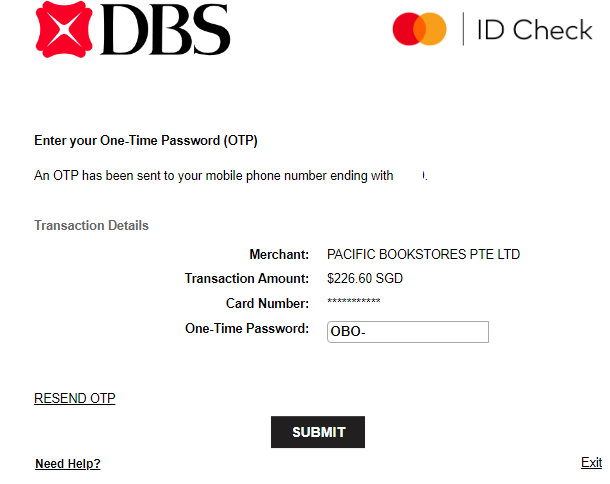
We do not keep your credit card details.
Your credit card details are encrypted and securely stored by MAS approved secure payment provider.
We respect your privacy and in compliance with PDPA, Pacific Bookstores do not share or sell your personal information with others. Learn more about our privacy policy here.
We do not accept instalment plan.
The Order confirmation email is sent to your registered email address once we received your payment.
Please ensure your inbox is not full and is able to receive new emails.
If the email is not found in your inbox, please check the spam / junk folder.